MEMBUAT TOPOLOGI MESH, TREE, STAR, RING, DAN BUS MENGGUNAKAN CISCO PACKET TRACER
Summary
TLDRThe video script explains how to set up different network topologies such as star, ring, and bus using switches, PCs, and a server. The speaker demonstrates configuring IP addresses, enabling DHCP, and testing connectivity between devices using ping commands. The script covers setting up a star topology by connecting devices to a switch, creating a ring topology by linking switches in a circular pattern, and forming a bus topology by arranging switches in a linear fashion. Each setup concludes with a successful verification of message transmission between PCs.
Takeaways
- 🔧 Setting up a star topology: Connect a switch to a server and multiple PCs, then configure IP addresses.
- 💻 In the server's desktop, use IP configuration and set the address to 192.168.10.1. Subnet mask is automatically filled.
- 🔄 Turn on DHCP service in the server, set the default gateway to 192.168.1.1, and configure the PCs to automatically receive IP addresses using DHCP.
- ✅ Test the network connection between server and PCs by sending pings and checking the status messages.
- 🖧 Creating a bus topology: Add switches and PCs, connect them in sequence, and configure IP addresses with different last digits.
- 💬 Verify connectivity by sending messages between PCs and checking successful delivery.
- 🔄 In the third topology, set up a server with multiple switches and PCs. Ensure all devices are properly connected.
- 🔌 For ring topology, connect switches in a loop with PCs, and assign unique IP addresses to each PC.
- 🌐 Test ring topology by sending messages across the connected devices and ensure the loop functions correctly.
- 🛠 Setting up the bus topology: Connect switches in a row, configure server and PC IP addresses, and enable DHCP to automatically assign addresses.
Q & A
What is the first step in setting up a star topology according to the script?
-The first step in setting up a star topology is to place a switch, followed by adding a server and multiple PCs connected to the switch.
How is the IP address configured on the server in the star topology?
-On the server, go to the desktop, select 'IP Configuration,' and set the IP address to 192.168.10.1. The subnet mask will fill automatically.
What is the purpose of enabling DHCP in the server configuration?
-Enabling DHCP on the server allows automatic assignment of IP addresses to the connected PCs, simplifying the network setup process.
How can the IP configuration be applied to the PCs in the star topology?
-On each PC, go to 'IP Configuration' in the desktop settings, select 'DHCP,' and the IP address will be assigned automatically by the server.
What is one way to check if the connections between server and PCs are successful?
-You can check the connection by sending a message from the server to a PC using the 'ping' command or by using the message tool to verify if the status is successful.
How is the ring topology physically set up in the script?
-In the ring topology, multiple switches are connected in a circular (ring) layout, with each switch connected to a PC. The switches are also interconnected to form a complete loop.
What IP address configuration is used in the ring topology?
-Each PC in the ring topology is assigned a unique IP address starting from 192.168.10.1, with only the last digit changing for each PC (e.g., 192.168.10.2, 192.168.10.3, etc.).
What is a key benefit of using a bus topology as mentioned in the script?
-A bus topology allows all switches and PCs to be connected in a linear manner, where messages can be sent from the server to all PCs through a single communication line.
What configuration changes are made to the server in the bus topology?
-In the bus topology, the server's IP address is configured similarly to the other topologies (e.g., 192.168.10.1), and DHCP is enabled to assign IP addresses to the PCs automatically.
How is network connectivity verified in each topology described in the script?
-Network connectivity is verified by sending messages between devices (e.g., server to PC or PC to PC), and checking the status. Successful message transmission indicates proper configuration.
Outlines

This section is available to paid users only. Please upgrade to access this part.
Upgrade NowMindmap

This section is available to paid users only. Please upgrade to access this part.
Upgrade NowKeywords

This section is available to paid users only. Please upgrade to access this part.
Upgrade NowHighlights

This section is available to paid users only. Please upgrade to access this part.
Upgrade NowTranscripts

This section is available to paid users only. Please upgrade to access this part.
Upgrade NowBrowse More Related Video

Jaringan Topologi Tree 4/25

Jaringan Dasar Komputer Part 2 - Topologi Jaringan
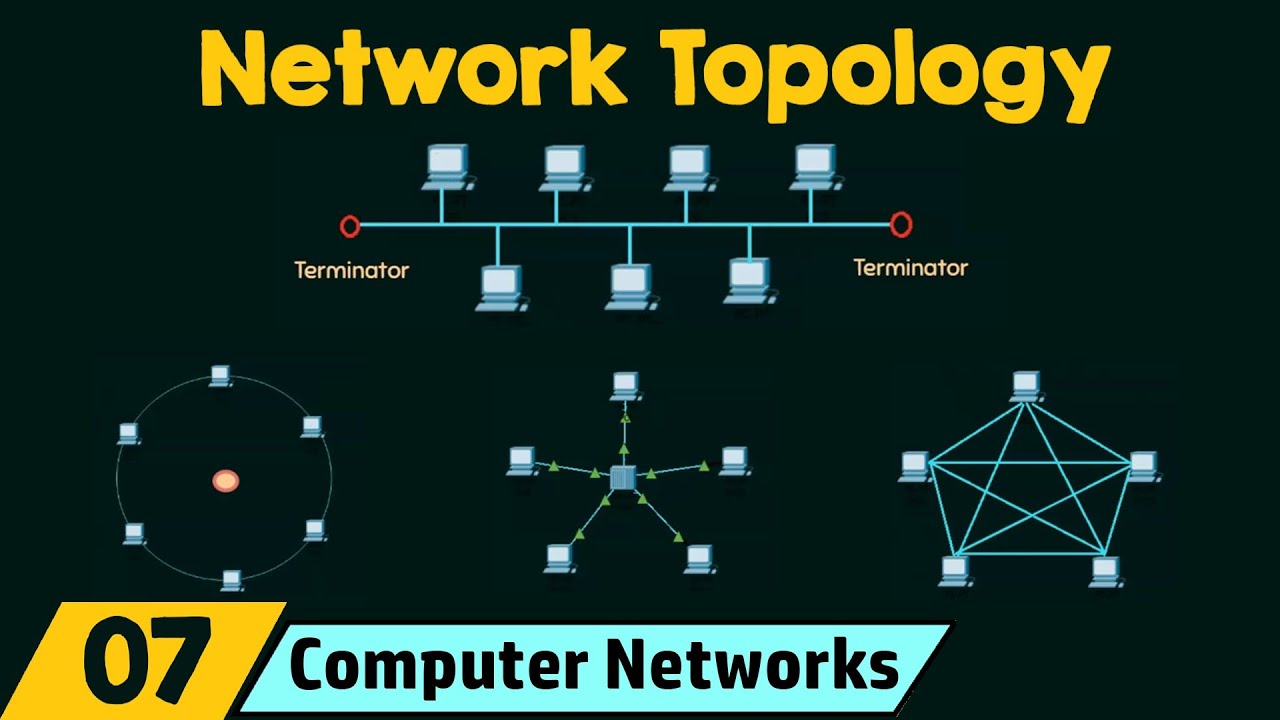
Network Topology

Network Topologies - CompTIA A+ 220-801: 2.8

Network Topologies | Bus Topology Star Topology Ring Topology Tree Topology Mesh Topology | In Hindi

Topologi Jaringan - Jaringan Komputer dan Internet | Informatika XI
5.0 / 5 (0 votes)